Most important aspects of the integration
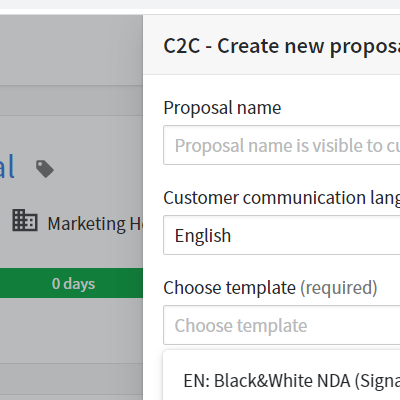
User experience seamlessly from Pipedrive
When the time comes to make a proposal to close the deal, the salesperson presses Create new proposal button in Pipedrive. The salesperson is seamlessly directed to Click2Contract to make the necessary customer-specific adjustments and sending.
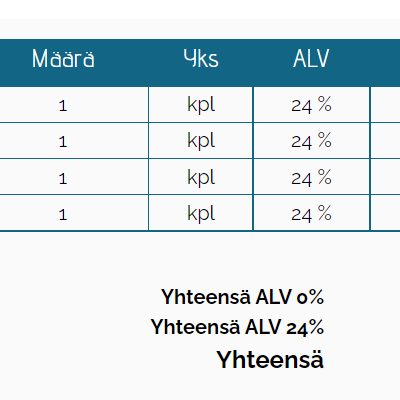
CRM data comes first
Any customer, contact, product information or Custom or Standard Field data stored in Pipedrive can be automatically imported to the proposal or contract. This avoids entering the same information multiple times and ensures that CRM is always up-to-date. If needed, it is possible to prevent the product information from being edited with an offer.
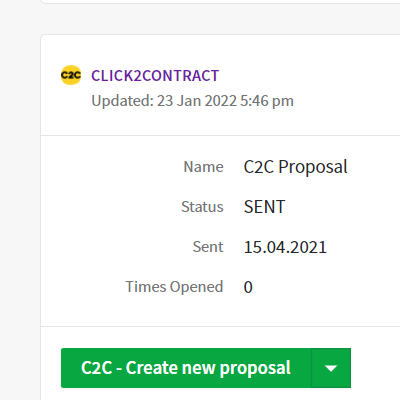
Follow-up from the same place
The status and progress of the proposal or contract can be followed in the App panel and as Notes. The salesperson will receive an email notification from the first opening. It is possible to edit the document from the same place with just one click to avoid unnecessarily lengthening the sales cycle.
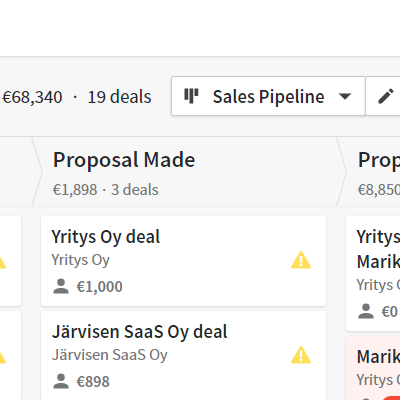
Make your data visible with automations
You can combine the sending, opening or signing of a proposal or contract with automations, for example, change the sales stage in the pipeline. This ensures that all the data in CRM is accurate and up-to-date, The signed contract can be automatically downloaded as PDF.
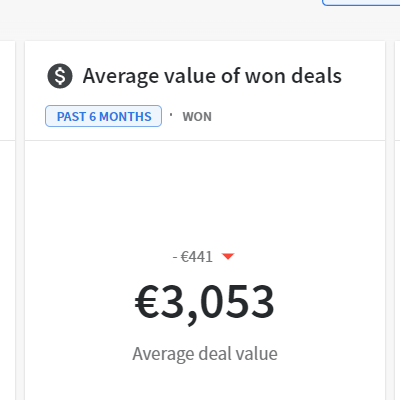
More accurate information for reports
Get more out of Pipedrive’s basic reports with Click2Contract. As the products are copied from Pipedrive to the proposals and the deals are updated automatically as Won when the customer eSigns the deal, the reports on the sales cycle and the value of the deal can be maintained accurate. All the automated Stage changes can be combined with reliable reporting.
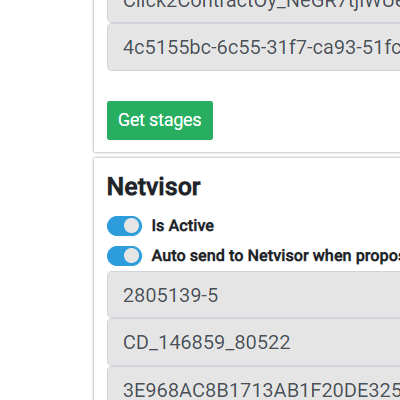
Connect with other software
In addition to the Pipedrive integration, you can also utilize financial management integrations, for instance. The product and customer data copied from CRM can be forwarded to the financial management system and automate invoice creation.
Tips for getting started
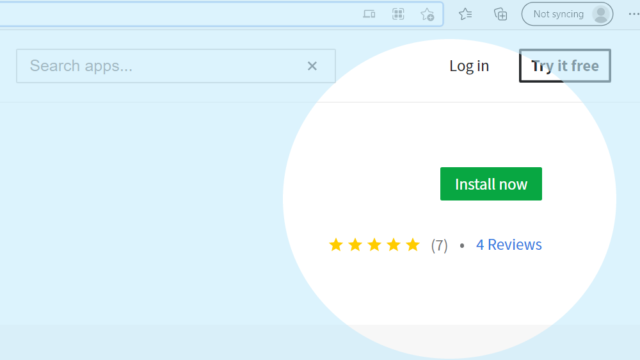
Each user installs
According to Pipedrive logic, every Pipedrive user can define their own integrations. Because of this, Click2Contract must be installed for every user separately. During installation, user rights must not be restricted for the installation to function properly. Installation rights may be restricted. You can start the installation, for example, from the Pipedrive marketplace or the Click2Contract integrations page.
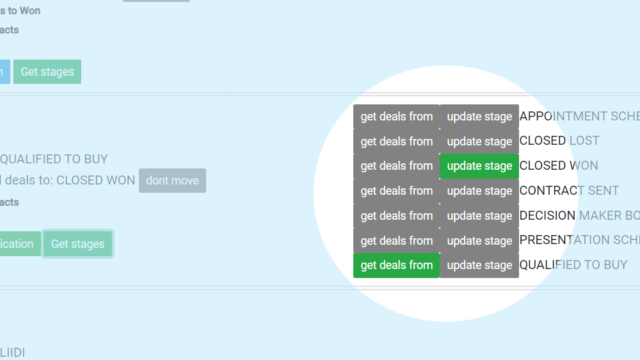
Choosing automations
Unlike installation, the automations can be selected on an organization-specific basis. When you get to Click2Contract integrations page, click Get Stages to see the stages in the Pipedrive sales funnel. You can now select whether the Deal is automatically transferred when the proposal is sent, opened or accepted. Note that you can also use this feature for reporting. Also select whether to download the contract as PDF.
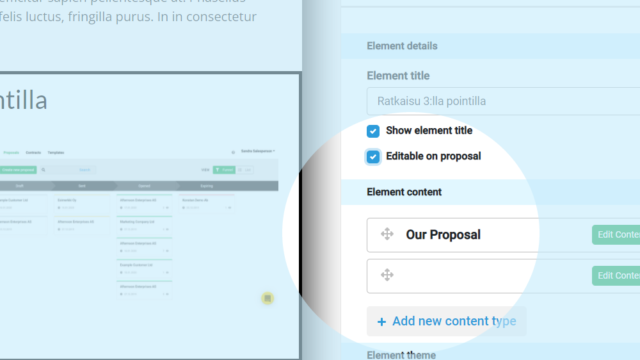
Select the editable elements for the salesperson
In the Click2Contract template editor, the essential function for each element is the Editable on Proposal option. Only those elements that have been selected to be edited (check the box) will show as editable at the salesperson’s view when closing an individual deal.
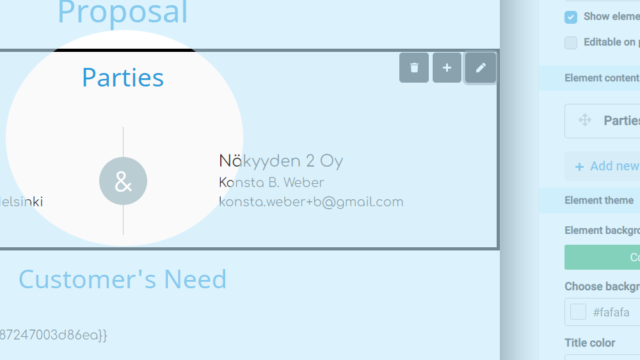
Put customer information in its place
If the Parties element (see picture) is selected for the template, Pipedrive will automatically import the customer’s organization (Company) and contact (Contact) information to the proposal or contract.
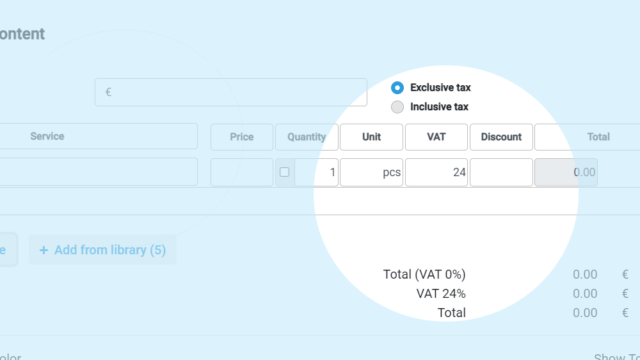
Product lines from CRM
If the Pricing table element (see picture) is selected for the template, the selected products (Products) for the deal are automatically imported to the proposal or the contract. Titles and colors, among other things, are selected in Click2Contract.
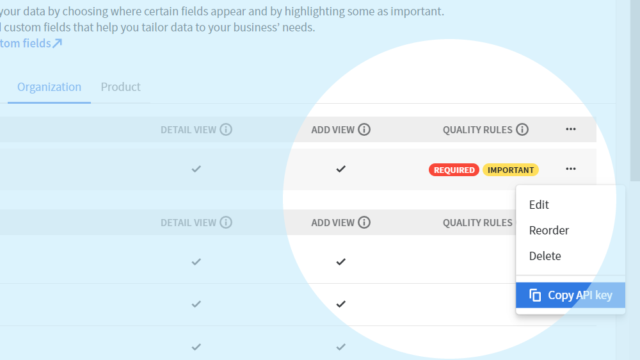
Field data from Pipedrive
Any field information for Click2Contract text elements can be imported from Pipedrive deal (Deal). You can place the API Key: {{d-Apikey}} in the desired spot of a text element. The first letter (d, o, or c) refers to the field’s categorizations, such as Deal, Organization or Contact. You find API Keys in the Pipedrive settings.
